
A person in a motorized wheelchair uses a handheld to listen and watch online performances/podcasts/media.
Assistive devices and technologies are tools, systems, and services used by people of all ability levels to improve their functionality and independence. For example, text-to-speech software is used by visually impaired people, those who use communication devices, and people with literacy challenges. Assistive devices and technologies help those with disabilities to do what they need or want to do. They can be homemade, 3D printed, purchased, or re-purposed in a way not originally intended. These products enable people with disabilities to empower themselves in a healthy, productive, independent, and dignified way and gain access to education, jobs, transportation, and other activities of daily living.
We encounter and also use assistive devices in many situations. For example, using an ergonomic keyboard, office chair, and adjustable table to avoid carpal tunnel syndrome, back and neck strains. Or turning on closed captions in a noisy (the subway) or quiet (a library) environment to watch a video. Even in wayfinding, graphical elements are a quick way to get location-based information. Another example is turning on the voice on mapping technology while driving, to avoid reading and driving at the same time.
According to the World Health Organization, over one billion people worldwide need one or more assistive products, and more than two billion people will require at least one assistive device by 2030, with older people possibly needing two or more.
As discussed in our last class, concepts of Universal Design are immensely important when creating any product because it ensures a wide range of users can utilize your creations. The societal impact of these devices can potentially have a wide reach, for example, the cruise control function in cars, which can also be seen as the precursor to self-driving car technology, was invented by a blind engineer in 1957, Ralph Teetor. According to the Smithsonian article, "Cruise control, Teetor’s 1950s electro-mechanical device that partially automated driving speed, paved the way for more recent digital technologies like GPS driving directions, hazard anticipatory braking, and active lane control."
Here is an example of how the first page on this website reads in a screen reader:
Here are some examples of assistive devices:
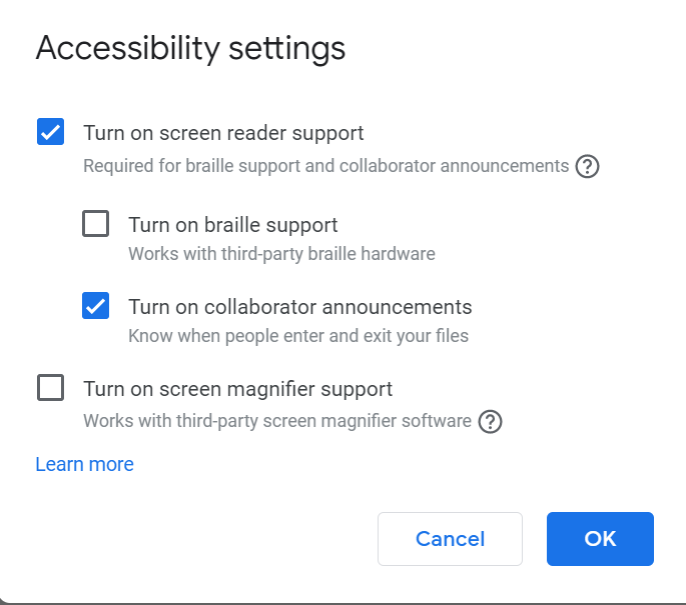
- Mobility devices, including wheelchairs, scooters, walkers, canes, crutches, prosthetic devices, and orthotic devices.
- Hearing aids.
- Electronic Braille: A device that enables a user to read what's on the computer screen by touch in braille.
- Voice recognition software
- Screen readers
- Cognitive assistive devices that help people with memory and attention.
- Screen enlargement applications for those with mobility and sensory impairments.
- Closed captioning allows people with hearing issues to watch videos.
- Modifications in the built environment that allow for access such as ramps, grab bars, and wider doorways.
- Adaptive keyboards, calculators, and switches for those with limited motor skills. (insert image)
- Here is an example of a facial recognition, browser-based thumb piano created as a therapeutic instrument for those with limited use of their hands.
In this course, we are going to create content that can be parsed correctly by a screen-reader and other assistive devices. It is best practice to test digital content using various assistive devices, particularly screen readers.
Assignment: Listening to content with a screen reader
- Download the free screen reader software NVDA, or if using an Apple computer, turn on VoiceOver.
--Listen to a Webpage from a popular news website
--Record a one-minute clip and describe the experience. - Create a new Google text document.
Go to Tools>Voice Typing
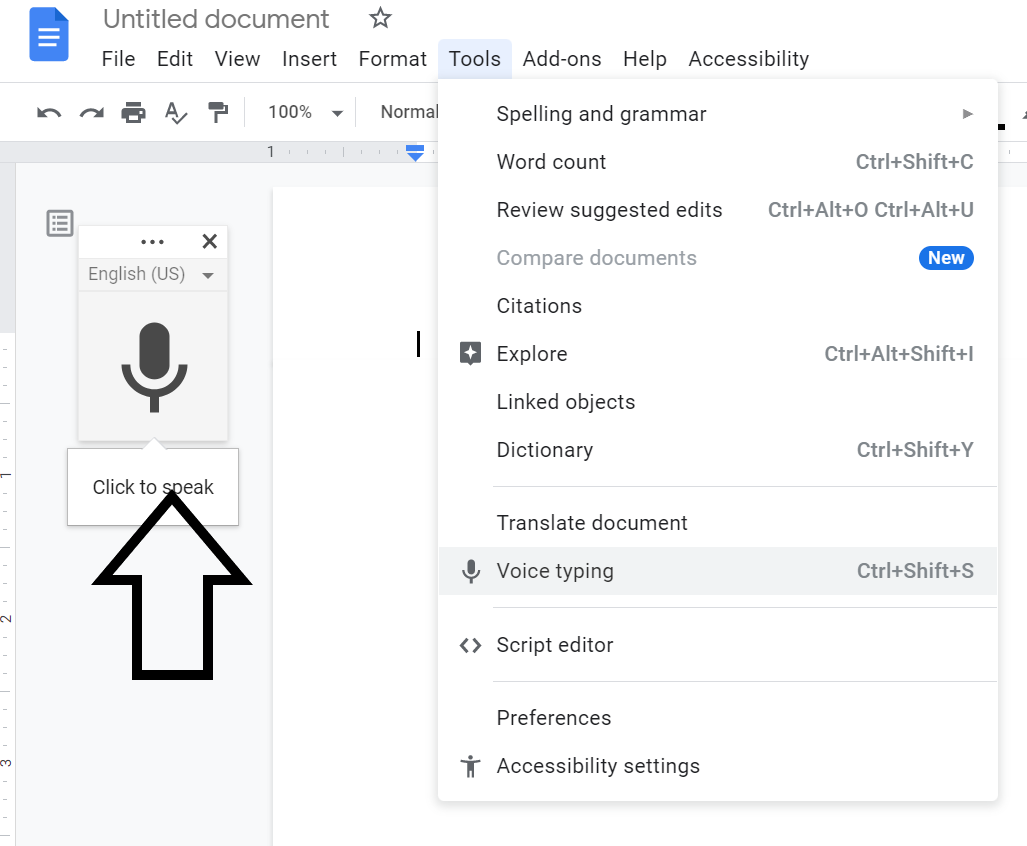
--Try to put a whole paragraph together with just your voice.
--How was the experience?
Read
- How People with Disabilities Use the Web (please read the following sections: Stories of Web Users, Diverse Abilities and Barriers, as well as Tools and Techniques)
- Assistive Technology: Screen Readers and Browsers, by Jim Thatcher
- Assistive Devices for People with Hearing, Voice, Speech or Language Disorders
- PBS: Move to Include - Assistive Technologies
Watch